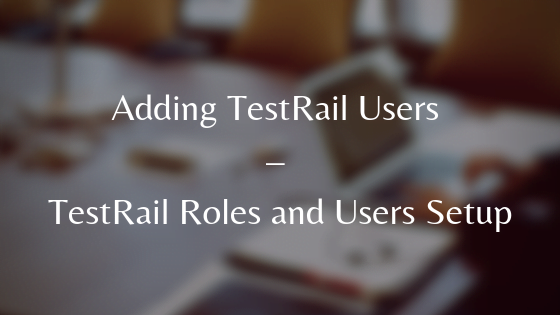For adding TestRail users or update existing users, you need to log in as an Administrator.
You can add users to TestRail instance which can be either team member or customer.
To add the new user, select Administration -> Users & Roles from the TestRail.
You can add one user at a time or multiple users at a time.
Similarly, you can edit and deactivate the user as well.
Note: Subscription fee is decided based on the number of active users. So, create users as per the requirement only.
When a user is added, by default it is created with “Lead” role. You can change the role as per the user activities.
For example, if the user is a Developer, then the Developer role should be provided. You can change the role by simply selecting the proper value from Role drop-down.
With each role, a set of access rights is automatically provided. So, the user created with a specific Role will automatically inherit the assigned access rights.
Steps for adding a user:
- Login into TestRail with Administrator
- Click on Administration -> Users & Roles

- Click on Add User
- Provide Full Name and User email address

- Check the Enable email notification option
After all these steps, the user will receive an email containing a link to activate the account.
Clicking on the link user will be prompted for the password. The user just needs to set the password for his/her account and his TestRail account is ready.