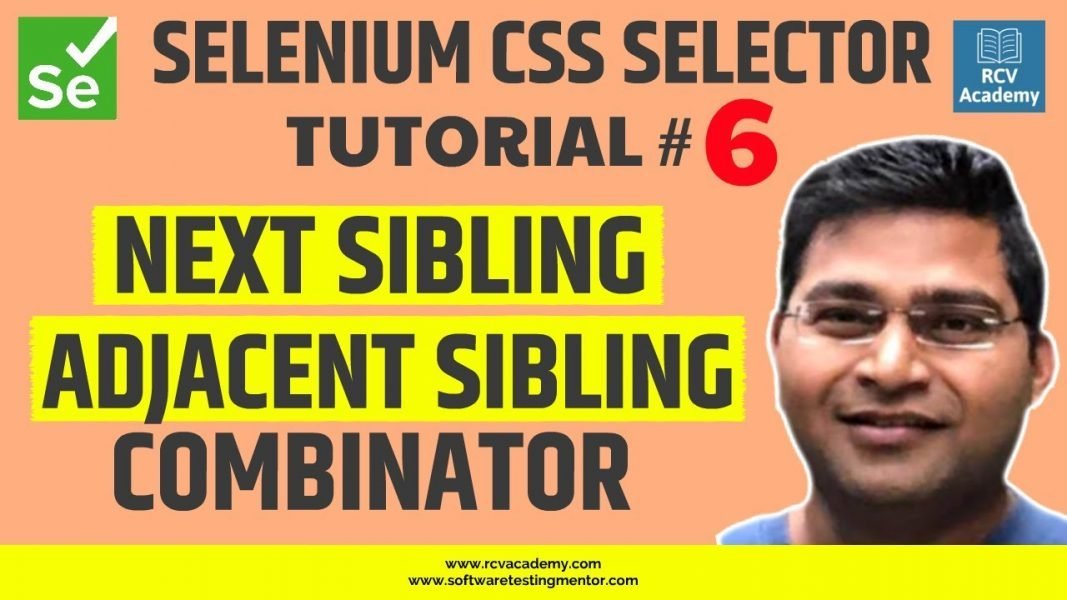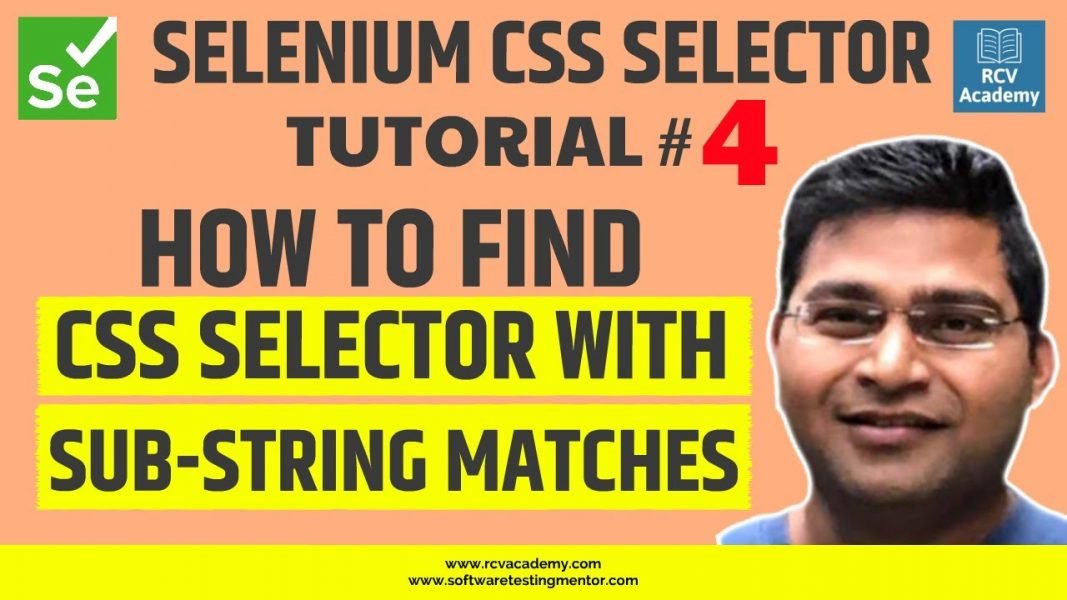Adjacent sibling combinator (+) separates two CSS selectors and matches the second webelement only if it immediately follows the first webelement, and both are the child of same parent webelement.
Next Sibling elements are located using the + operator.