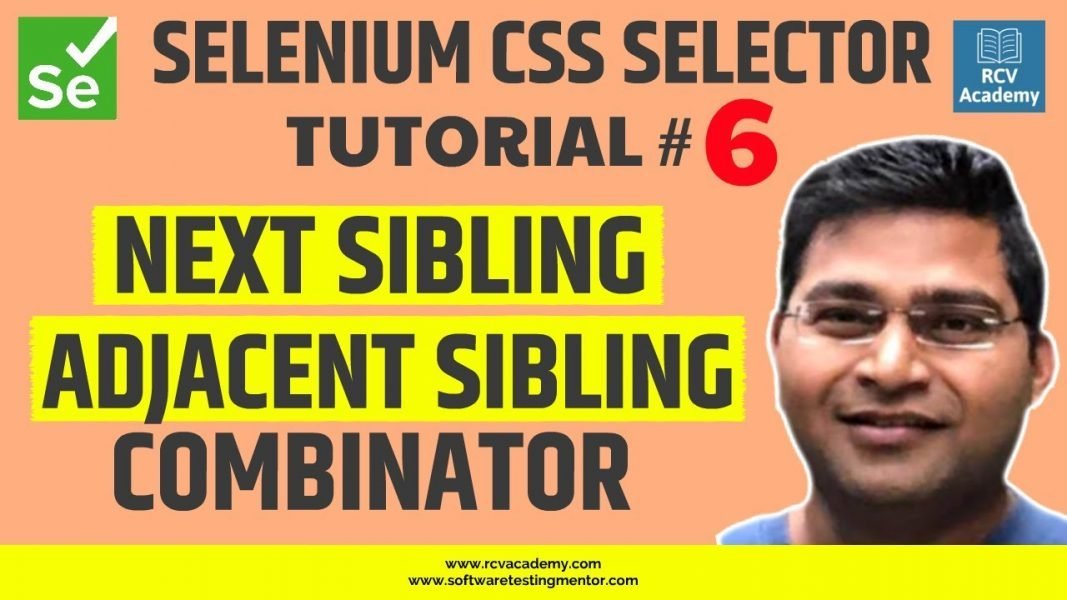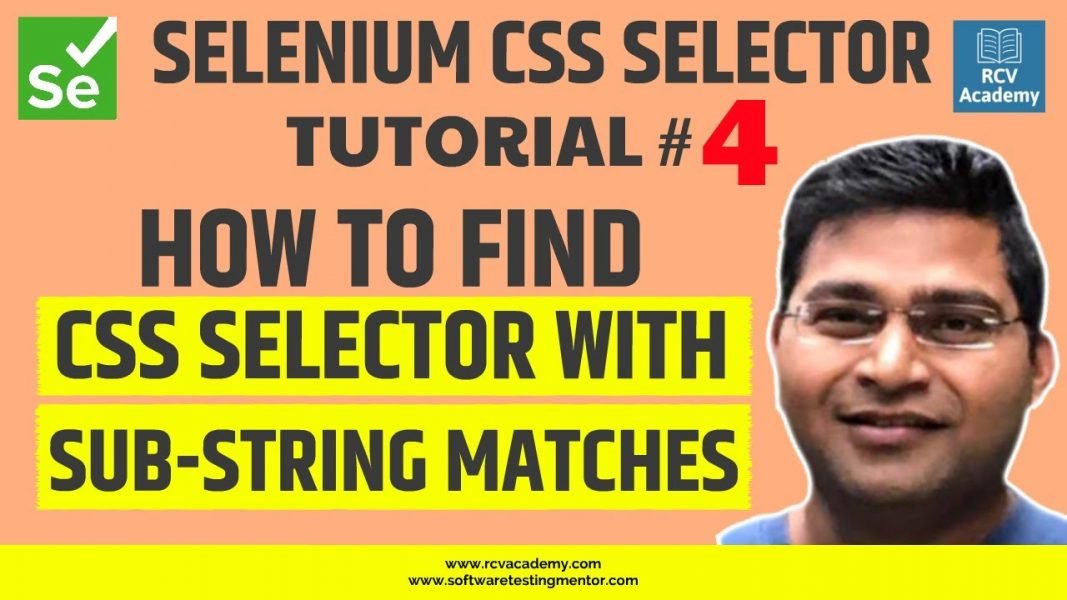In this Selenium CSS Selector tutorial we will learn about CSS selector Pseudo classes first-of-type, last-of-type and nth-of-type()
first-of-type – Returns the first element of its type among a group of sibling elements
last-of-type – Returns the last element of its type among a group of sibling elements
nth-of-type() – matches elements of a given type, based on their position among a group of siblings.