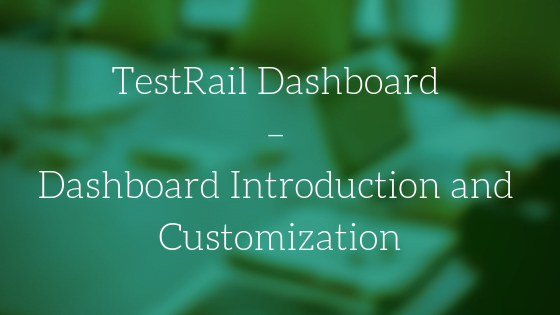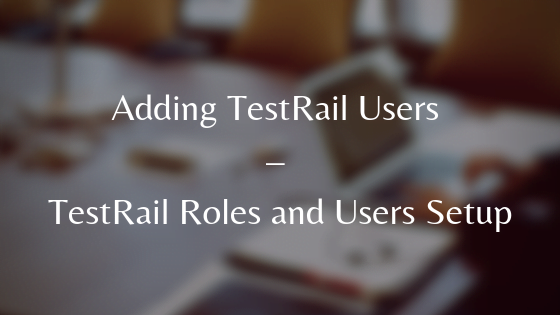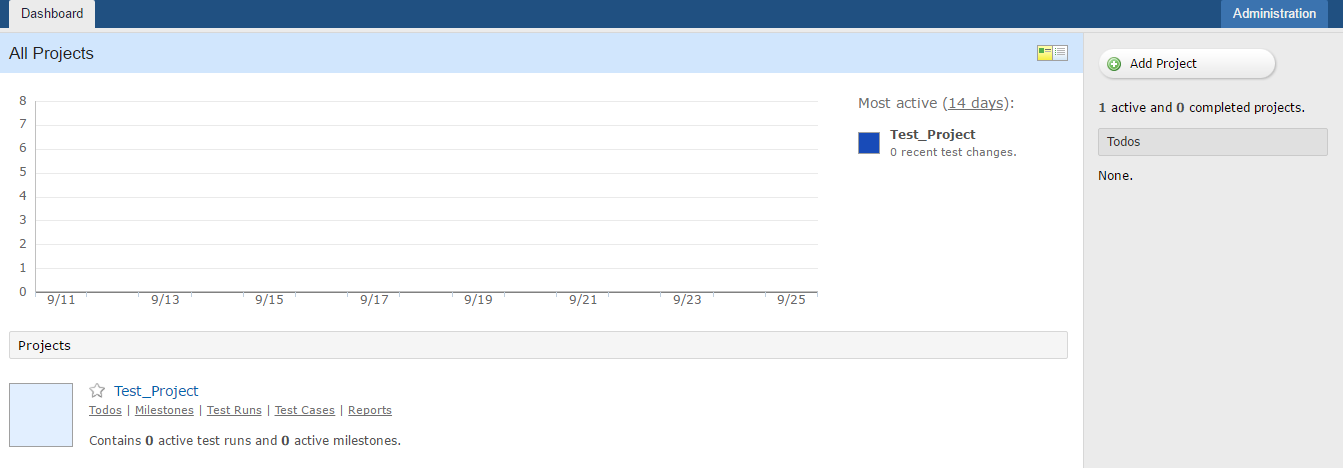TestRail dashboard is the home page of TestRail. After login into TestRail with a specific account, the first page that is displayed is the Dashboard page.
The dashboard is a summary of available projects and the recent activities. By clicking on a project title, you will be redirected to project details page which includes test suites, active test runs, project activity and so on.
You can switch to another project by clicking the link “Return to Dashboard & Projects”.
[image_frame url=”http://rcvacademy.com/wp-content/uploads/2016/09/TestRail-Dashboard.png” border_style=”boxed-frame-hover” action=”open-lightbox”]
The project detail view consists of following tabs as depicted in the picture:
Overview:
This tab describes the summary of the project in TestRail
Todo:
ToDo tab displays the list of ToDo’s assigned(if any) to the logged in TestRail user. If no assigned tasks for the user is there, then it will be blank.
Milestones:
Milestones tab displays the no of milestones created for this project. Best practice is to create different milestones for each release.
Test Runs and Results:
This tab describes the no of Active Test Runs and Results for this project and the test case status for this Test Run.
Test Suites & Cases:
This tab describes all the Test Cases that have been designed for this project